How To Setup IMAP In Outlook
There are many versions of Outlook, but we will be using the latest 2016 version. Most versions will be similar.
- Open Control Panel.
- Click Mail.

- Click Email Accounts.
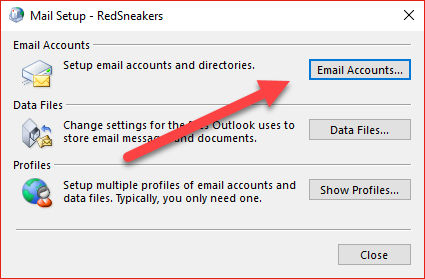
- Click New.
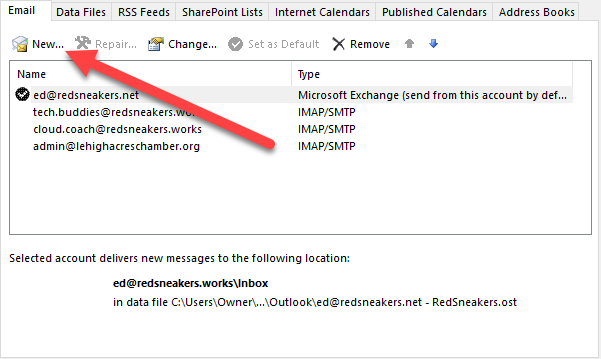
- Select Manual setup.
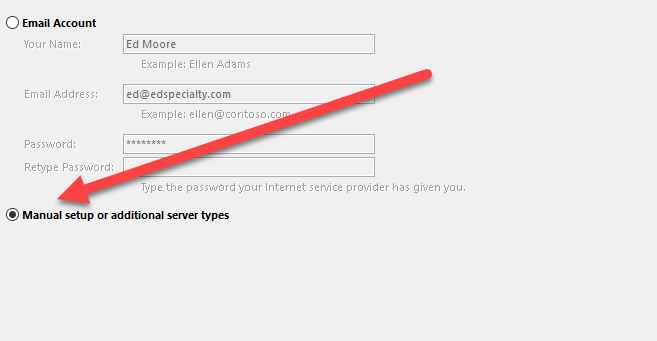
- Click Next.
- Select IMAP.
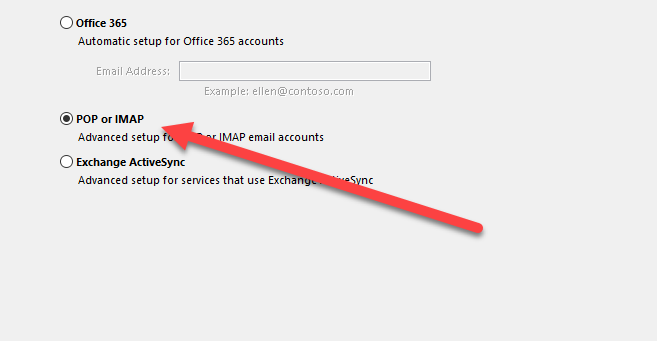
- Click Next.
- Fill in all the blanks. In the fields INCOMING MAIL SERVER and OUTGOING MAIL SERVER, refer to your email to fill in the appropriate information here.
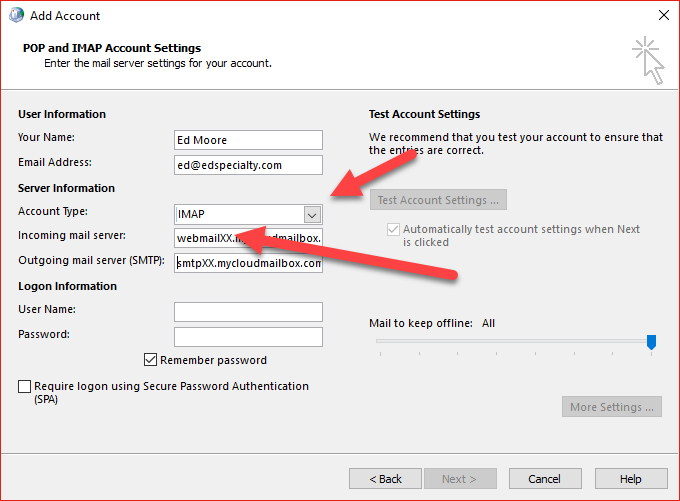
- Click More Settings.
- Type your information under General
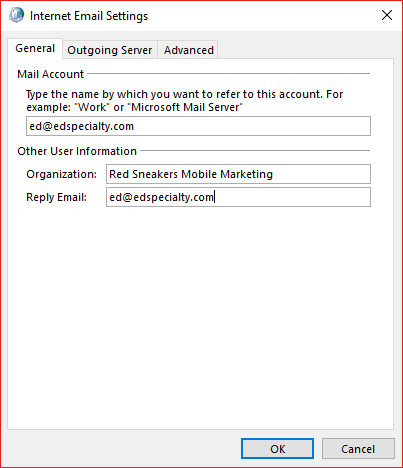
- Click Outgoing Server Tab.
- Select My outgoing server (SMTP) requires authentication AND Use same settings as my incoming mail server.
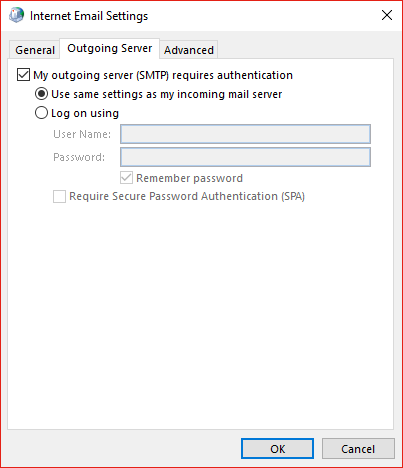
- Click Advanced Tab.
- Type and Select settings as in graphic below
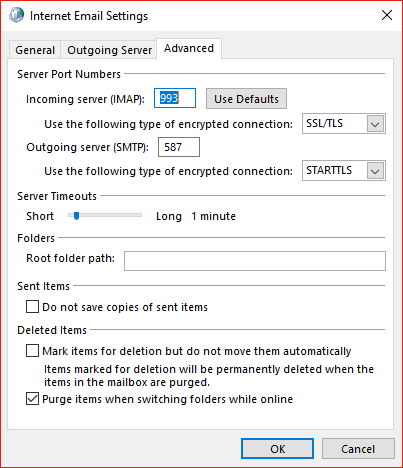
- Click OK. Dialog box closes.
- Click Next. A test will run.
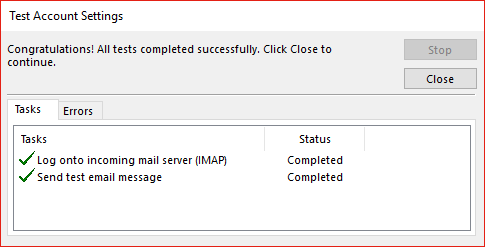
- Click Close.
- Click Next.
- Click Finish.
Good job! You are all set up!
