Boomea - Voicemail
In this article, we will discuss the Boomea voicemail page. Much like the legacy User Dashboard, Boomea incorporates a voicemail page that allows a user to easily view and listen to any voicemails that they have.
The voicemail page is located on the far left-hand side of the screen.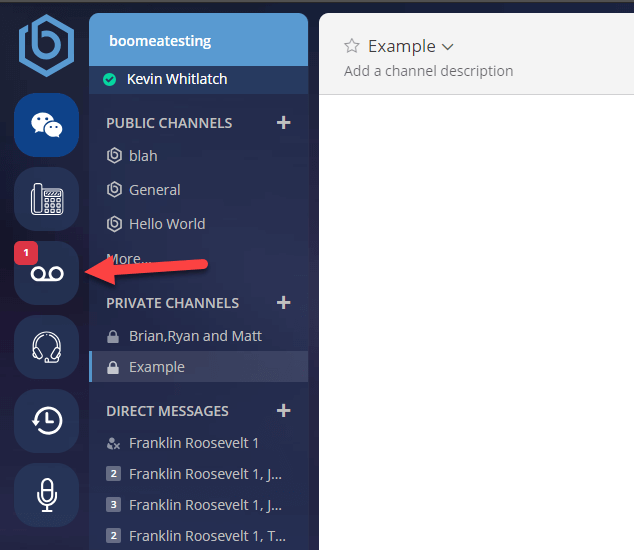
Once the voicemail icon is selected you will be brought to the voicemail page.

On that page you will see the following options and settings:
1) Filter Dropdown Box. This will display your different filter options. This is only visible when you click the filter button from number 7 in the screenshot below.
2) Timestamp. This will show you when the voicemail was received and what day.
3) Caller ID Name. This shows you the caller ID name and number of the caller.
4) Play Bar. Scroll bar for the voicemail. You can use this to skip to different parts of the voicemail. If a voicemail has been listened to, it will be automatically saved on your phone.
5) Download Icon. Pressing this button will download the voicemail into an MP3 file.
6) Actions. Pressing this icon will allow you to perform the following actions:
- Link the recording to a Boomea Task.
- Link the recording to a Boomea Note.
- Delete the recording.
- Move the recording to the Archive folder.
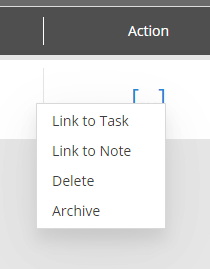
7) Filters. Choose to view all voicemails, saved voicemails, new voicemails, or archived voicemails.
Need Help?
Contact our Sneaker Phone Agent.
They'll get back with you shortly with an answer.
